One moment, we're cooking some code examples
All the basic form elements you need to build your forms and collect data. Use the FormBuilder to create and tag datastreams.
Learn how to style the basic elements of the form.
The basic styling of the input field with icons, disabled and errors.
The basic styling of the select button. You can change the select button and there are 4 options:
Default The default select-button has the same basic styling.
Data icons With the data icon you can add images inside the select-button.
Check box You can use checkboxes inside the select-button.
Optgroup With the Optgroup you can group your selection inside the select-button.
for the images you need to set the width and height to make the image smaller and square.
Styling of the text area is almost the same as the input field except for the textarea element.
There are 2 different radio buttons one that is solid and the other with a gap. You can add the gap with the class with-gap in the input.
There are 2 main styles Default and the filled-in. For the filled-in we also have the option to make it a solid colour by adding the class CheckSolid. By adding checked="filled-in" the checkbox wil be already checked.
Styling switches.
For the chips we have 3 options and an extra option is that you can toggle the chip. This is done with .... When you toggle the chip the styling wil change when toggled.
To make a chip removable, we add the i element within the chip element. When you add the class close along with the icons fa-light and fa-xmark the chips become removable
To add the chips from the text field, use the <div class="chips chips-placeholder>
With JavaScript we made it possible to make the chip active a with a click on the chip you can change the state of the chip.
Chips are not a standard input field. To get them to the handler we need to add some extra steps. In the form submit function (JS) we get the chips form the input element through a selector. To get the chips out of the selected object you can use the .chips('getData') function.
Information
Information