One moment, we're cooking some code examples
Learn how to install plugins automatically or manually. In this step by step guide we will highlight all options and configurations.
To install and enable a plugin, you first need to install the plugin in the dashboard UI. Choose for automatic installation or install the plugin manually.
When the installation is completed, you can continue to configure the plugin settings.
Some plugins require a valid licence key to activate all options.
Continue with the automatic or manual installation.
Just press the Install plugin button in the TypeStack dashboard and select the e-commerce plugin.
The installation will be completed in a couple of seconds. You can now access all plugin settings from your dashboard.
If something is not working properly, you can use the steps from the manual installation to debug your installation.
To install the e-commerce plugin manually, follow these steps:
689c60430d381d8fa2169ddfa67c2cd8d34b9b14 to your iInstanceIDYou can find the ID of your instance in the dashboard settings or in the config.ini file in the root directory of your application.
This manual installation can only be performed by an administrator. You require access to both your application as the main dashboard.
To install the database scheme of the e-commerce plugin, just call the synchronisation command in your browser.
yourdomain.com/?bSyncWebshop=1
The database scheme will be installed. The same command can be used to update the database scheme and perform migrations.
Make sure to sync your application with the master dashboard using the sync protocol.
This is a manual process. The current sync protocol doesn't support syncing modules or plugins.
Update the JSON settings by calling this URL:
URL: yourdomain.com/json/instance.settings.json
Check if the settings file contains the new plugin information (see aPlugins array).
If you don't see the plugins array in the settings file, please check step 3 and 4.
Delete the local settings.json and settings.json.backup files. Reload your application to get the new settings automatically.
You can find the local application settings here:
/assets/cache/system/settings.json